Quotes
Creating quotes can be a slow and laborious process because it is important to strike the right balance between increasing profit margins and remaining competitive. With Ornavi every quote, big or small, becomes a much quicker process thanks to the flexible and user friendly Quotes Module.
Before you begin using the Quotes Module, it is recommended you set Quote Mode in the Admin section (Company Settings). There are two options to choose from that affect the way any parts are added to a quote:
- Discount Mode – Quote will be created using the part List Price with an optional Discount field.
- Markup Mode – Quote will be created using the part Cost Price with an optional Markup field.
Create a Quote
Quotes are created within the Job Folder to ensure they are always tied to a specific project and client so before you can create a quote you must first add the client to the system and create a job. (Please refer to the options in the menu to learn how to add a client or create a job).
Once you have done this, open the Job Folder and navigate to the Quotes tab. Click [Create Quote]. First of all you need to supply some general information for including on your Quote. It will also enable you to distinguish between revisions should you need to create any.
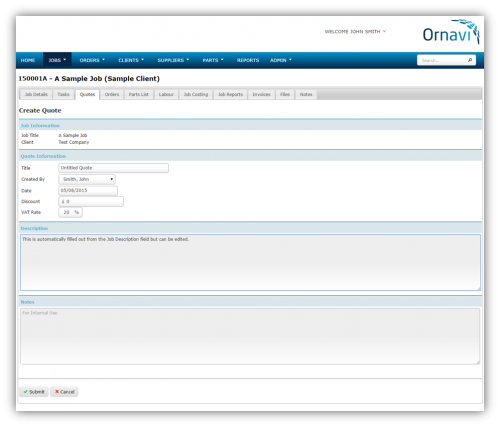 The Job Information generates from the details you entered in Job Details tab.
The Job Information generates from the details you entered in Job Details tab.
Give the quote a title. The drop down for Created By defaults to the logged in user but any active user can be selected from the drop down. Record when the quote was created in the date field. The VAT Rate will auto fill with the rate set in Admin but can be edited.
The Description box will fill with any text entered in the Job Description field of the Job Details tab but can be edited. Finally there is space to record internal notes.

